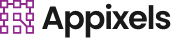How to Use Generative AI in Illustrator
Adobe Illustrator, one of the most popular tools for vector graphics, has embraced the power of generative AI. This integration allows designers to create, modify, and enhance their designs faster than ever before, while still maintaining creative control. In this guide, we’ll explore how to use generative AI in Illustrator, answer common questions, and share practical tips for getting the most out of it.
Does Adobe Illustrator use generative AI?
Yes, Adobe Illustrator has integrated generative AI through Adobe Firefly. Firefly is Adobe’s AI-powered design engine, capable of generating vector artwork, patterns, color variations, and more directly inside Illustrator. This means you can now start with a simple text prompt and instantly get editable vector designs, saving hours of manual work.
For example, you can type “geometric floral pattern in pastel colors” into the prompt box, and Illustrator will generate a vector pattern that you can tweak as needed.
How do I enable generative AI in Adobe?
Enabling generative AI in Illustrator is straightforward:
- Update Illustrator – Make sure you’re using the latest version from Adobe Creative Cloud.
- Sign in to your Adobe Account – Generative AI features require an active subscription.
- Open the Generative AI Panel – In Illustrator, go to Window > Generative AI or Text to Vector Graphic depending on your version.
- Choose a Feature – Select options like “Text to Vector,” “Generative Recolor,” or “Pattern Creation.”
- Enter Your Prompt – Describe your design idea in detail and hit generate.
💡 Tip: The more descriptive your prompt, the better your AI-generated results will be.
How generative AI works in illustration?
Generative AI in illustration uses machine learning models trained on large datasets of images and vector art. It works in three steps:
- Prompt Interpretation – AI understands your text input and determines what kind of shapes, colors, and styles to create.
- Design Generation – The system uses algorithms to create vector paths, gradients, and patterns that match your request.
- Editable Output – The result is fully editable, meaning you can change colors, adjust anchor points, or combine elements with your own artwork.
This technology doesn’t just automate; it collaborates with you by providing creative starting points you can refine.
Is generative AI better than AI?
Generative AI is a type of AI, not necessarily “better” than AI as a whole. Traditional AI often focuses on classification, detection, or prediction (e.g., recognizing shapes or sorting images). Generative AI, on the other hand, creates new content—like illustrations, text, music, or videos—based on learned patterns.
So, while traditional AI might tell you what is in an image, generative AI can actually create the image itself. In design contexts like Illustrator, generative AI is more useful for idea generation and rapid prototyping.
Can Illustrator AI generate a logo?
Yes, Illustrator’s generative AI can generate a logo. Using Text to Vector Graphic, you can type something like:
“Minimalist coffee shop logo with a steaming mug and coffee beans”
The AI will produce multiple variations of editable vector logos. However, you should:
- Refine the design to ensure originality and brand fit.
- Check for trademark issues, as AI-generated content may resemble existing designs.
- Customize colors and typography to match brand identity.
Generative AI is excellent for brainstorming logo concepts, but finalizing a professional logo still benefits from human creative direction.
Is ChatGPT AI or GenAI?
ChatGPT is generative AI (GenAI) because it creates new text-based content from scratch based on user prompts. Like Illustrator’s generative AI creates images, ChatGPT generates human-like text. Both are built on AI models, but ChatGPT specializes in language generation.
How to use generative AI?
Whether you’re using Adobe Illustrator or another platform, here are steps to effectively use generative AI:
- Define Your Goal – Know exactly what you want to create (e.g., a vector pattern, icon set, or logo).
- Write a Detailed Prompt – Include style, colors, themes, and mood in your description.
- Use Iteration – Generate multiple variations and refine your prompt based on results.
- Edit & Customize – Treat AI outputs as a starting point, not the final product.
- Integrate with Your Workflow – Combine AI-generated elements with your manual designs for a unique outcome.
What is the full form of GPT?
GPT stands for Generative Pre-trained Transformer. It’s a type of AI model used for creating human-like text. While Illustrator doesn’t use GPT for graphics, the concept is similar—AI is trained on large datasets and then generates new content based on prompts.
Practical Example: Creating a Pattern with Generative AI in Illustrator
Let’s walk through an example:
- Open Illustrator and create a new document.
- Go to Text to Vector Graphic in the Generative AI panel.
- Enter Prompt: “Seamless tropical leaves pattern, watercolor style.”
- Click Generate and wait a few seconds.
- Select Your Favorite Output and adjust colors, scale, and layout.
Within minutes, you have a high-quality, editable pattern ready for use on packaging, prints, or digital backgrounds.
Best Practices for Using Generative AI in Illustrator
- Be Specific – “Abstract pattern” will give generic results; “Abstract pattern with geometric shapes in pastel tones” will give better results.
- Combine AI and Manual Skills – Use AI to speed up creation, then refine manually for a professional finish.
- Stay Original – Avoid directly using AI output for trademarks without modification.
- Use Variations – Generate multiple versions and combine elements from different results.
Final Thoughts
Generative AI in Adobe Illustrator is revolutionizing how designers approach creativity. It’s not a replacement for human skill but a collaborative partner that can speed up brainstorming, prototyping, and execution. Whether you’re designing a quick logo mockup, a vibrant pattern, or a fully detailed vector illustration, AI can provide a solid starting point.
Tags: